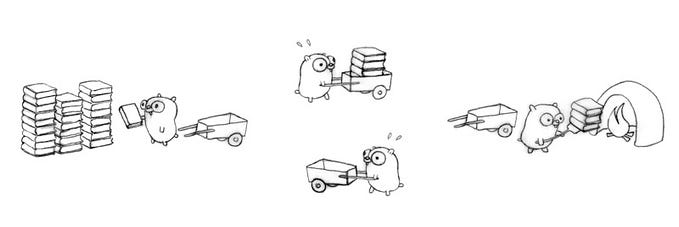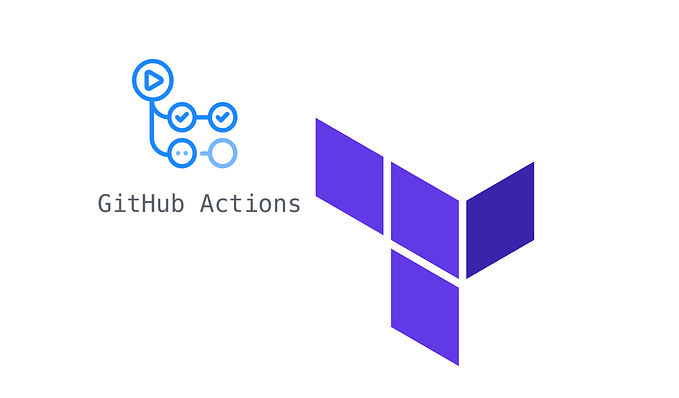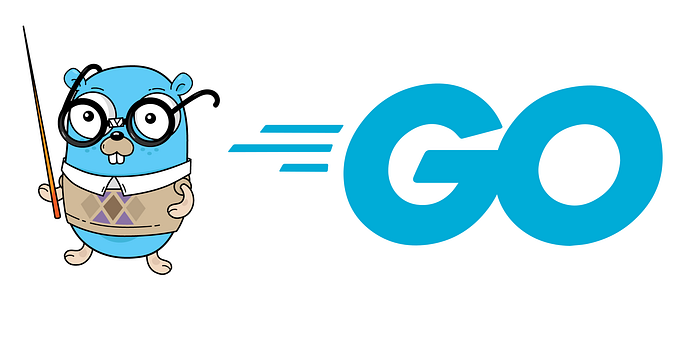Go CI/CD with GitHub Actions

GitHub Actions is a workflow automation tool that allows developers to define custom workflows triggered by various events, such as code pushes, pull requests, or scheduled runs. These workflows can automate a wide range of tasks, including building, testing, and deploying applications. With its native integration with GitHub and extensive marketplace of pre-built actions, GitHub Actions has quickly gained popularity among developers seeking to simplify their CI/CD setup.
In this article, we will dive deep into setting up GitHub Actions for Go projects. We’ll explore the key components of a GitHub Actions workflow, demonstrate how to build, test, and deploy Go applications, and showcase best practices for creating maintainable and efficient CI/CD pipelines. Whether you’re new to GitHub Actions or looking to optimize your existing setup, this guide will provide you with the knowledge and tools to streamline your Go development process.
Setting Up GitHub Actions for Go Projects
Before diving into the implementation details, let’s ensure that you have the necessary prerequisites in place and understand the key components of setting up GitHub Actions for your Go projects.
Prerequisites and Requirements
To get started with GitHub Actions, you’ll need:
- A GitHub repository for your Go project
- A basic understanding of Git and GitHub
- Go installed on your local machine for local testing and development
Creating a New GitHub Actions Workflow File
GitHub Actions workflows are defined using YAML files stored in the .github/workflows directory of your repository. To create a new workflow:
- Navigate to your repository on GitHub
- Click on the “Actions” tab
- Click on the “New workflow” button
- Choose the “Go” workflow template or start with a blank file
- Name your workflow file (e.g.,
go.yml)
Configuring the Workflow Triggers and Events
In your workflow file, you’ll specify the events that trigger the workflow. Common triggers for Go projects include:
push: Triggered when code is pushed to the repositorypull_request: Triggered when a pull request is opened or updatedschedule: Triggered based on a specified cron schedule
Here’s an example of a basic workflow trigger configuration:
on:
push:
branches: [ main ]
pull_request:
branches: [ main ]This configuration triggers the workflow on pushes and pull requests to the main branch.
Managing Secrets and Environment Variables
When deploying applications, it’s common to deal with sensitive information such as API keys, database credentials, or configuration settings. GitHub Actions provides a secure way to store and manage secrets and environment variables, ensuring that your sensitive data is protected and easily accessible within your workflows.
Securely Storing and Accessing Sensitive Information
GitHub Actions allows you to store secrets at the repository or organization level. These secrets are encrypted and can only be accessed by authorized actions within your workflows. To create a secret:
- Go to your repository or organization settings.
- Navigate to the “Secrets” tab.
- Click on “New repository secret” or “New organization secret”.
- Provide a name and value for your secret.
Once created, you can access the secret value within your workflow using the secrets context. For example:
steps:
- name: Access secret
env:
API_KEY: ${{ secrets.API_KEY }}
run: |
# Use the API_KEY environment variable
echo "API Key: $API_KEY"In this example, the API_KEY secret is accessed using secrets.API_KEY and assigned to the API_KEY environment variable, which can then be used in subsequent steps.
Using GitHub Actions Secrets for Credential Management
When deploying to external services or platforms, you often need to provide credentials or access tokens. Instead of hardcoding these credentials in your workflow files, you can use GitHub Actions secrets to securely store and manage them.
For example, to deploy to AWS using the aws-actions/configure-aws-credentials action, you can store your AWS access key ID and secret access key as secrets:
steps:
- name: Configure AWS credentials
uses: aws-actions/configure-aws-credentials@v1
with:
aws-access-key-id: ${{ secrets.AWS_ACCESS_KEY_ID }}
aws-secret-access-key: ${{ secrets.AWS_SECRET_ACCESS_KEY }}
aws-region: us-east-1In this example, the AWS_ACCESS_KEY_ID and AWS_SECRET_ACCESS_KEY secrets are used to configure the AWS credentials for deployment.
Handling Environment-Specific Configurations
In many cases, you may have different configurations or settings based on the environment (e.g., development, staging, production). GitHub Actions allows you to define environment-specific variables and use them in your workflows.
You can define environment variables at the workflow level or job level using the env keyword:
env:
API_URL: https://api.example.com
jobs:
build:
env:
DEBUG: true
steps:
- name: Build
run: |
# Access environment variables
echo "API URL: $API_URL"
echo "Debug mode: $DEBUG"In this example, the API_URL environment variable is defined at the workflow level and can be accessed by all jobs and steps. The DEBUG environment variable is defined at the job level and is specific to the build job.
You can also use secrets to store environment-specific values and access them as environment variables:
steps:
- name: Deploy
env:
API_KEY: ${{ secrets.PROD_API_KEY }}
run: |
# Use the environment-specific API key
echo "API Key: $API_KEY"Building and Testing Go Code
With the workflow triggers configured, let’s dive into the heart of the CI/CD pipeline: building and testing your Go code. GitHub Actions provides a straightforward way to define the necessary steps in your workflow file.
Defining the Build and Test Steps
In your workflow file, you’ll specify the steps to build and test your Go application. Here’s an example configuration:
jobs:
build:
runs-on: ubuntu-latest
steps:
- uses: actions/checkout@v2
- name: Set up Go
uses: actions/setup-go@v2
with:
go-version: 1.17
- name: Build
run: go build -v ./...
- name: Test
run: go test -v ./...Let’s break down each step:
actions/checkout@v2: This step checks out your repository, making the code available for subsequent steps.actions/setup-go@v2: This step sets up the Go environment, specifying the desired Go version.Build: This step runsgo buildto compile your Go code.Test: This step runsgo testto execute your Go tests.
Utilizing Go-Specific Actions and Tools
GitHub Actions provides a rich ecosystem of pre-built actions and tools specifically designed for Go projects. Some commonly used actions include:
actions/setup-go: Sets up the Go environment with the specified version.actions/cache: Caches dependencies and build outputs to speed up subsequent workflow runs.
You can explore the GitHub Actions Marketplace for more Go-specific actions that suit your project’s needs.
Handling Dependencies and Module Caching
To optimize the build process and reduce execution time, it’s recommended to cache your Go dependencies and module cache. Here’s an example of how to cache dependencies using actions/cache:
steps:
- uses: actions/checkout@v2
- uses: actions/setup-go@v2
with:
go-version: 1.17
- uses: actions/cache@v2
with:
path: |
~/.cache/go-build
~/go/pkg/mod
key: ${{ runner.os }}-go-${{ hashFiles('**/go.sum') }}
restore-keys: |
${{ runner.os }}-go-
- name: Build
run: go build -v ./...
- name: Test
run: go test -v ./...In this example, the actions/cache step is used to cache the Go build cache and module cache based on the go.sum file. This ensures that subsequent workflow runs can reuse the cached dependencies, reducing the time spent on fetching and building them.
Automating Code Quality Checks
In addition to building and testing your Go code, it’s crucial to maintain high code quality standards. GitHub Actions allows you to automate code quality checks by integrating linters, static analysis tools, and code coverage reporting into your workflow.
Integrating Linters and Static Analysis Tools
Linters and static analysis tools help identify potential issues, such as code style violations, common programming errors, and security vulnerabilities. Some popular linters and tools for Go include:
golint: A linter that checks for coding style and conventions.gofmt: A tool that automatically formats Go code according to standard conventions.go vet: A built-in Go tool that examines code for potential issues and suspicious constructs.
Here’s an example of how to integrate linters into your workflow:
steps:
- uses: actions/checkout@v2
- name: Set up Go
uses: actions/setup-go@v2
with:
go-version: 1.17
- name: Run golint
run: golint ./...
- name: Run gofmt
run: gofmt -d ./
- name: Run go vet
run: go vet ./...In this example, the workflow runs golint, gofmt, and go vet to check for code style issues, formatting inconsistencies, and potential problems.
Configuring Code Coverage Reporting
Code coverage is a metric that measures the extent to which your code is covered by tests. GitHub Actions allows you to generate code coverage reports and visualize them directly in your repository. Here’s an example of how to configure code coverage reporting:
steps:
- uses: actions/checkout@v2
- name: Set up Go
uses: actions/setup-go@v2
with:
go-version: 1.17
- name: Run tests with coverage
run: go test -coverprofile=coverage.out ./...
- name: Upload coverage to Codecov
uses: codecov/codecov-action@v2
with:
file: ./coverage.outIn this example, the go test command is used with the -coverprofile flag to generate a coverage report. The codecov/codecov-action is then used to upload the coverage report to Codecov, a popular code coverage hosting service.
Enforcing Coding Standards and Best Practices
To maintain a consistent coding style and adherence to best practices, you can incorporate additional checks into your workflow. For example, you can use tools like golangci-lint to run a comprehensive set of linters and static analysis checks:
steps:
- uses: actions/checkout@v2
- name: Run golangci-lint
uses: golangci/golangci-lint-action@v2
with:
version: latest
args: --enable-allIn this example, the golangci/golangci-lint-action is used to run golangci-lint with all available linters enabled.
Deployment
Once your Go application has been built, tested, and passed the code quality checks, the next step is to deploy it to your desired environment. GitHub Actions provides a flexible way to automate the deployment process, whether you’re deploying to a cloud platform, a Kubernetes cluster, or any other target.
Preparing the Deployment Artifacts
Before deploying your Go application, you need to prepare the necessary deployment artifacts. This typically involves building the final executable and packaging it along with any required configuration files or assets. Here’s an example of how to build and package your Go application:
steps:
- uses: actions/checkout@v2
- name: Set up Go
uses: actions/setup-go@v2
with:
go-version: 1.17
- name: Build
run: go build -o myapp
- name: Package
run: |
mkdir -p dist
cp myapp dist/
cp config.yml dist/In this example, the go build command is used to compile the Go application into an executable named myapp. The executable and any additional files (e.g., config.yml) are then copied into a dist directory, which serves as the deployment package.
Configuring Deployment Targets
GitHub Actions supports a wide range of deployment targets, including cloud platforms like AWS, GCP, and Azure, as well as container orchestration platforms like Kubernetes. The specific configuration steps will vary depending on your chosen deployment target.
For example, to deploy to AWS Elastic Beanstalk, you can use the aws-actions/configure-aws-credentials action to set up AWS credentials and the aws-actions/amazon-ecs-deploy-task-definition action to deploy your application:
steps:
- name: Configure AWS credentials
uses: aws-actions/configure-aws-credentials@v1
with:
aws-access-key-id: ${{ secrets.AWS_ACCESS_KEY_ID }}
aws-secret-access-key: ${{ secrets.AWS_SECRET_ACCESS_KEY }}
aws-region: us-east-1
- name: Deploy to AWS Elastic Beanstalk
uses: aws-actions/amazon-ecs-deploy-task-definition@v1
with:
task-definition: task-definition.json
service: my-service
cluster: my-clusterSimilarly, to deploy to a Kubernetes cluster, you can use actions like azure/k8s-deploy or google-github-actions/deploy-cloudrun to automate the deployment process.
Automating the Deployment Process
With the deployment artifacts prepared and the deployment target configured, you can automate the entire deployment process using GitHub Actions. Here’s an example of a complete deployment workflow:
on:
push:
branches:
- main
jobs:
deploy:
runs-on: ubuntu-latest
steps:
- uses: actions/checkout@v2
- name: Set up Go
uses: actions/setup-go@v2
with:
go-version: 1.17
- name: Build
run: go build -o myapp
- name: Package
run: |
mkdir -p dist
cp myapp dist/
cp config.yml dist/
- name: Deploy
env:
# Set environment variables for deployment
run: |
# Execute deployment commandsIn this example, the workflow is triggered on pushes to the main branch. It sets up the Go environment, builds the application, packages the deployment artifacts, and finally executes the deployment steps based on the configured deployment target.
Advanced GitHub Actions Techniques
As your Go projects grow in complexity and size, you may want to explore advanced GitHub Actions techniques to optimize your workflows, improve efficiency, and reduce build times. In this section, we’ll cover some advanced strategies, including matrix builds, parallelization, and caching.
Implementing Matrix Builds for Testing Multiple Go Versions
GitHub Actions allows you to create matrix builds, which enable you to test your Go application against multiple versions of Go simultaneously. This is particularly useful when you want to ensure compatibility with different Go releases. Here’s an example of how to set up a matrix build:
jobs:
build:
strategy:
matrix:
go-version: [1.16, 1.17, 1.18]
runs-on: ubuntu-latest
steps:
- uses: actions/checkout@v2
- name: Set up Go
uses: actions/setup-go@v2
with:
go-version: ${{ matrix.go-version }}
- name: Build
run: go build ./...
- name: Test
run: go test ./...In this example, the matrix strategy is used to define an array of Go versions (go-version) to be tested. The workflow will create separate jobs for each version specified in the matrix. The ${{ matrix.go-version }} syntax is used to reference the Go version for each job.
Parallelizing Tests and Builds for Faster Execution
To speed up the execution of your tests and builds, you can leverage parallelization in GitHub Actions. By running tests or builds in parallel, you can distribute the workload across multiple runners and reduce the overall build time. Here’s an example of how to parallelize tests:
jobs:
test:
runs-on: ubuntu-latest
steps:
- uses: actions/checkout@v2
- name: Set up Go
uses: actions/setup-go@v2
with:
go-version: 1.17
- name: Run tests in parallel
run: |
go test -v -p 4 ./...In this example, the go test command is used with the -p flag to specify the number of parallel test processes to run (in this case, 4). This distributes the tests across multiple processes, allowing them to run concurrently.
You can also parallelize builds by splitting your build steps into separate jobs and running them concurrently using the needs keyword to define dependencies between jobs.
Leveraging Caching Mechanisms to Speed Up Workflows
Caching can significantly speed up your workflows by storing frequently used dependencies, build artifacts, or test results. GitHub Actions provides a built-in caching mechanism that you can use to store and retrieve cached data across workflow runs. Here’s an example of how to cache Go dependencies:
steps:
- uses: actions/checkout@v2
- name: Set up Go
uses: actions/setup-go@v2
with:
go-version: 1.17
- name: Cache Go dependencies
uses: actions/cache@v2
with:
path: ~/go/pkg/mod
key: ${{ runner.os }}-go-${{ hashFiles('**/go.sum') }}
restore-keys: |
${{ runner.os }}-go-
- name: Build
run: go build ./...In this example, the actions/cache action is used to cache the Go module dependencies stored in the ~/go/pkg/mod directory. The cache key is generated based on the runner's operating system and the contents of the go.sum file. The restore-keys parameter allows fallback cache keys to be used if an exact match is not found.
Examples and Best Practices
In this section, we’ll take a look at some real-world examples of Go projects utilizing GitHub Actions and discuss best practices for creating maintainable and efficient workflows. We’ll also provide tips for troubleshooting common issues that you may encounter along the way.
Real-World Go Projects Using GitHub Actions
To gain practical insights and inspiration, let’s explore a few real-world Go projects that have successfully implemented GitHub Actions in their development workflows:
- Kubernetes: The Kubernetes project, a popular container orchestration platform, leverages GitHub Actions for various tasks, including building, testing, and releasing different components of the system.
- Go Ethereum: The Go Ethereum project, an implementation of the Ethereum protocol in Go, utilizes GitHub Actions for continuous integration and testing. Their workflows include running tests, linters, and building binaries for multiple platforms.
- Hugo: Hugo, a popular static site generator written in Go, employs GitHub Actions for building and deploying documentation, running tests, and performing releases.
These examples demonstrate how GitHub Actions can be effectively utilized in real-world Go projects to automate various aspects of the development lifecycle.
Best Practices for Maintainable and Efficient Workflows
To create maintainable and efficient GitHub Actions workflows for your Go projects, consider the following best practices:
- Use Reusable Workflows: Identify common patterns and tasks in your workflows and create reusable workflow templates. This promotes code reuse, reduces duplication, and makes your workflows more maintainable.
- Leverage Actions from the Marketplace: Utilize pre-built actions from the GitHub Actions Marketplace whenever possible. These actions are well-tested and maintained by the community, saving you time and effort in implementing common functionality.
- Implement Proper Error Handling: Ensure that your workflows handle errors gracefully. Use appropriate error checking, logging, and status reporting to provide meaningful feedback and facilitate debugging.
- Optimize Workflow Performance: Identify performance bottlenecks in your workflows and optimize them. Minimize unnecessary steps, parallelize tasks when possible, and leverage caching mechanisms to speed up subsequent runs.
- Regularly Update Dependencies: Keep your workflow dependencies, including actions and tools, up to date. Regularly check for updates and security patches to ensure the stability and security of your workflows.
- Document Your Workflows: Provide clear and concise documentation for your workflows. Include comments in your workflow files, explain the purpose and functionality of each step, and provide examples or instructions for common use cases.
Troubleshooting Common Issues
When working with GitHub Actions, you may encounter various issues or challenges. Here are some tips for troubleshooting common problems:
- Inspect Workflow Logs: When a workflow fails, carefully review the workflow logs. Look for error messages, stack traces, or any other relevant information that can help identify the root cause of the issue.
- Check Syntax and Indentation: Ensure that your workflow files have proper syntax and indentation. YAML is sensitive to indentation, so make sure your steps and actions are properly aligned.
- Verify Action Versions: Double-check the versions of the actions you are using. Ensure that you are referencing the correct version tags or commit SHAs to avoid compatibility issues.
- Test Locally: If possible, test your workflows locally using tools like
actor by running individual steps on your local machine. This can help isolate issues and speed up the debugging process. - Consult Documentation and Community Resources: Refer to the official GitHub Actions documentation, which provides detailed guides, references, and troubleshooting tips. Additionally, engage with the GitHub Actions community through forums, issue trackers, or social media channels to seek assistance or share your experiences.
Integrating with Other Tools and Services
GitHub Actions provides a flexible and extensible platform that allows you to integrate with a wide range of external tools and services. By combining GitHub Actions with other CI/CD platforms, code coverage and quality services, and notification systems, you can create a comprehensive and powerful development workflow for your Go projects.
Combining GitHub Actions with External CI/CD Platforms
While GitHub Actions offers a robust set of features, you may already have existing CI/CD pipelines set up on external platforms. GitHub Actions allows you to integrate seamlessly with these platforms, enabling you to leverage their capabilities alongside your GitHub workflows.
For example, you can trigger Jenkins jobs from your GitHub Actions workflows using the jenkins-actions/jenkinsfile-runner-github-actions action. This allows you to run Jenkins pipelines as part of your GitHub Actions workflow, combining the strengths of both platforms.
Similarly, you can integrate with other popular CI/CD platforms like CircleCI, Travis CI, or GitLab CI/CD by triggering their respective pipelines or jobs from your GitHub Actions workflows.
Integrating with Code Coverage and Quality Services
Monitoring code coverage and maintaining high code quality are essential aspects of any software development process. GitHub Actions allows you to integrate with various code coverage and quality services to track and improve the health of your Go codebase.
For code coverage, you can use services like Codecov or Coveralls. These services provide detailed reports and insights into your code coverage metrics. You can integrate them into your GitHub Actions workflows using actions like codecov/codecov-action or coverallsapp/github-action.
For code quality analysis, you can integrate with services like SonarCloud or CodeClimate. These services perform static code analysis, identify code smells, and provide quality metrics for your Go code. You can incorporate them into your workflows using actions such as SonarSource/sonarcloud-github-action or codeclimate/github-action.
Triggering Notifications and Alerts Based on Workflow Results
Keeping stakeholders informed about the status and results of your GitHub Actions workflows is crucial for effective collaboration and prompt action. GitHub Actions allows you to trigger notifications and alerts based on workflow events and outcomes.
For example, you can use the actions/github-script action to send custom Slack notifications based on workflow results. This allows you to notify your team about successful builds, test failures, or deployment status changes.
You can also integrate with issue tracking systems like Jira or Asana to automatically create or update issues based on workflow events. For instance, you can use the atlassian/gajira-create action to create Jira issues when a workflow fails, providing detailed information about the failure for further investigation.
Additionally, you can set up email notifications, Microsoft Teams messages, or PagerDuty alerts based on workflow outcomes using actions like dawidd6/action-send-mail, office-ally/microsoft-teams-github-action, or PagerDuty/pagerduty-incident-response-action.
Conclusion
In this article, we explored the power and flexibility of GitHub Actions for implementing CI/CD pipelines in Go projects. We covered a wide range of topics, from setting up basic workflows to advanced techniques and integrations with external tools and services.
GitHub Actions provides a seamless and efficient way to automate builds, tests, code quality checks, and deployments for Go applications. By leveraging the extensive ecosystem of actions and the ability to create custom workflows, developers can streamline their development processes and ensure the reliability and quality of their Go projects.
Throughout this article, we discussed the benefits of using GitHub Actions, including:
- Simplified setup and configuration of CI/CD pipelines directly within the GitHub repository.
- Automated testing, building, and deployment of Go applications.
- Integration with various Go tools and frameworks for linting, testing, and static analysis.
- Ability to create matrix builds for testing against multiple Go versions and platforms.
- Parallelization and caching mechanisms to speed up workflow execution.
- Integration with external tools and services for comprehensive development workflows.
If you haven’t already, we encourage you to explore GitHub Actions for your Go projects. Start by setting up basic workflows, and gradually incorporate advanced techniques and integrations as your needs evolve. The GitHub Actions documentation and community resources provide a wealth of information and examples to guide you along the way.
To further expand your knowledge and make the most out of GitHub Actions, consider the following resources:
- GitHub Actions Documentation
- Awesome Actions — A curated list of awesome GitHub Actions resources
By leveraging the power of GitHub Actions, you can take your Go projects to the next level, automate repetitive tasks, and focus on writing high-quality code. Happy automating!